Object origin¶
The values in the Properties shelf refer to the position of the object origin. A new primitive (cube, torus, etc) has its origin in the center, but as we add change and add geometry, the origin does not change.
It is useful to change the objects origin to better position the object using the Properties shelf or to re-center the origin at the object’s new geometry.
If you need to catch up, you may want to start by downloading this .blend file:
L.blend.
Exercise: resetting the origin
- To make coordinates easier to calculate, let’s move the “L” so that the bottom is at Z = 0.
- First, try setting the position to Z=0. Since the original origin was in the center of the cube, putting the origin at Z=0 means the bottom of the “L” dips below the Z=0 line.
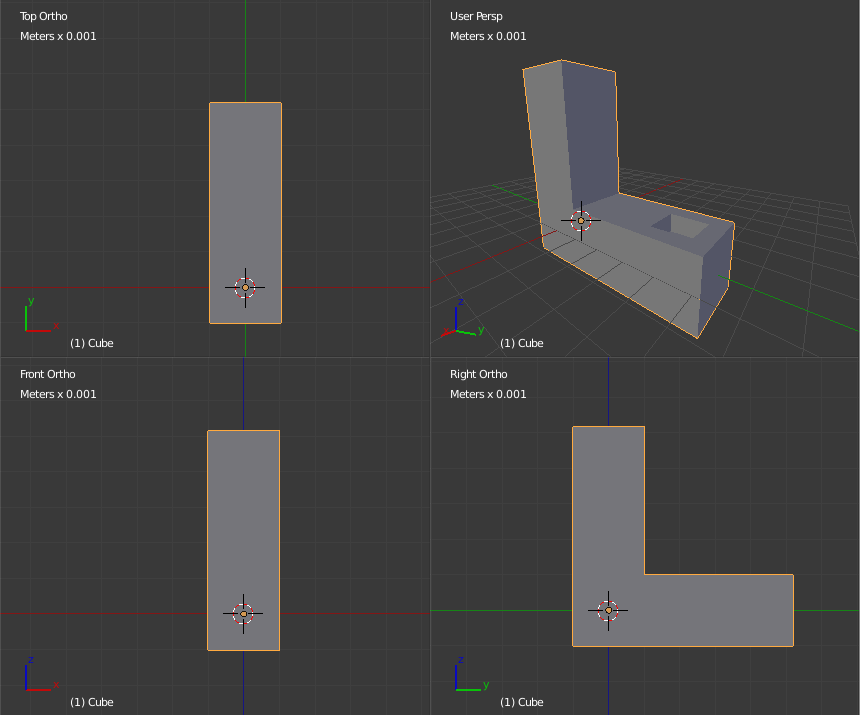
Even though the position in the Properties Shelf is (0, 0, 0), the “L” hangs below the Z=0 line. This is because the center (the orange circle, here highlighted by the 3D Cursor) is what those coordinates refer to.
- In Edit Mode, select the edge at the bottom corner of the “L”
- Snap cursor to selection
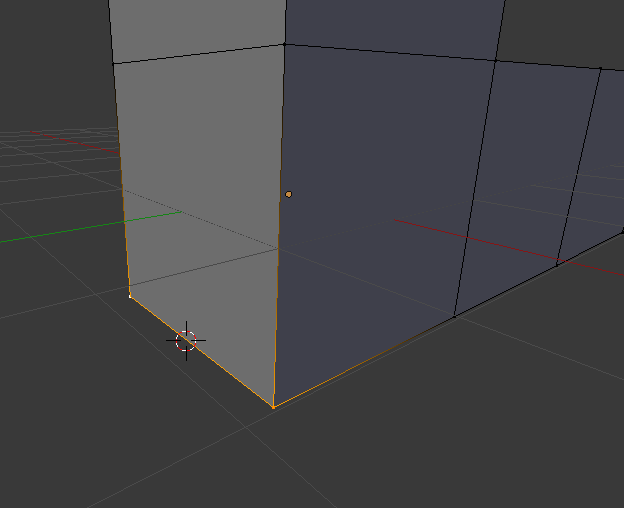
Bottom edge selected, and 3D cursor snapped to selection. Note that it snaps to the midpoint between the two selected vertices.
- Switch to Object Mode (otherwise we will get an error saying the origin can’t be set in Edit Mode)
- Set origin to cursor (
Space, search for “Set Origin”, Then choose “Origin to 3D Cursor”. OrCtrl-Alt-Shift-C). - Set postion to Z=0
Tip
It’s also common to set the origin to the geometry, which puts it at the geometric center of the object.